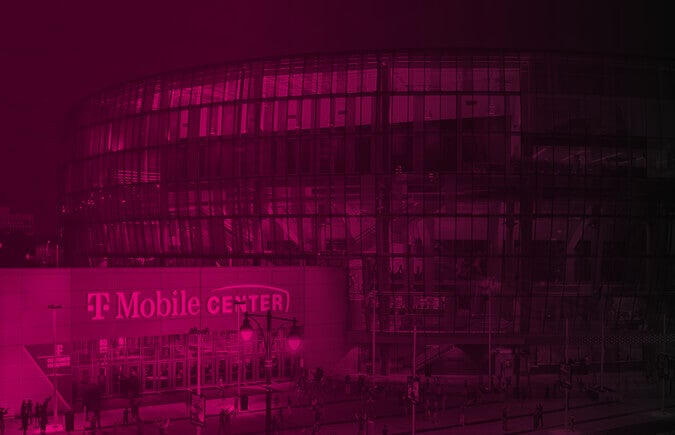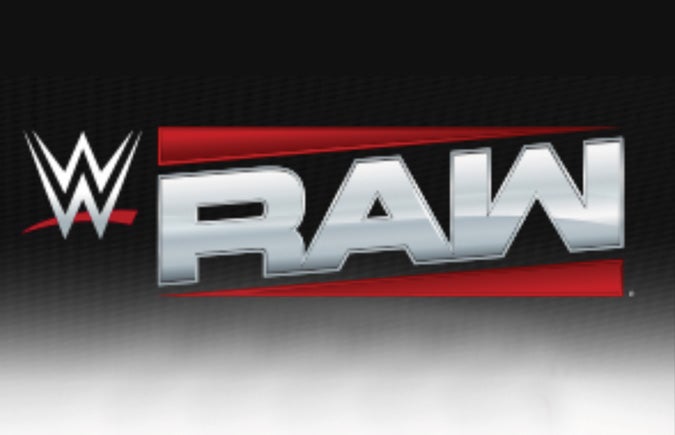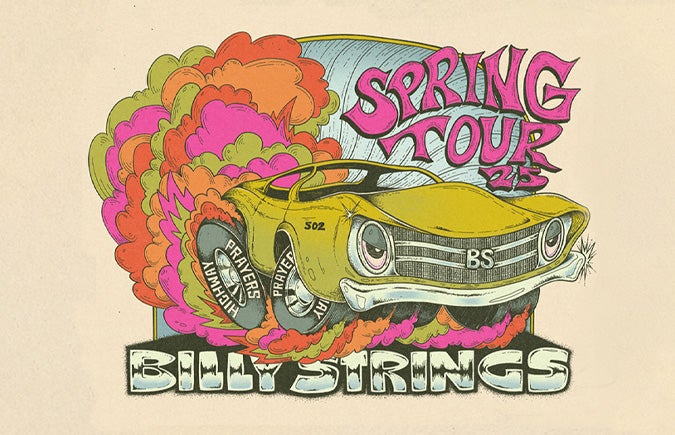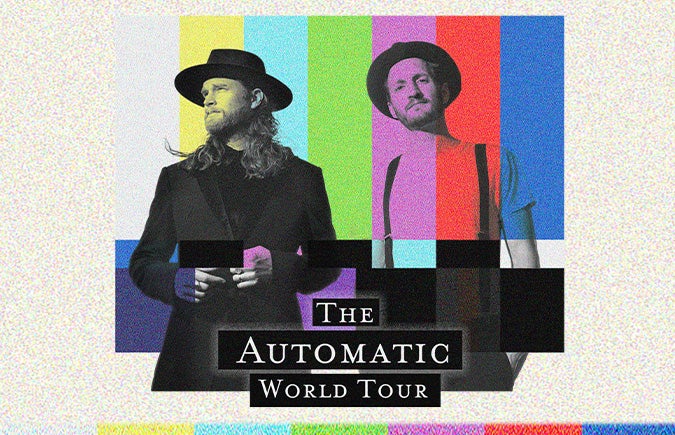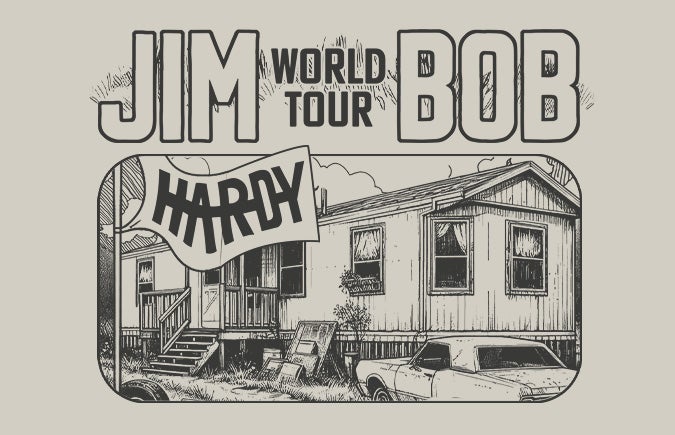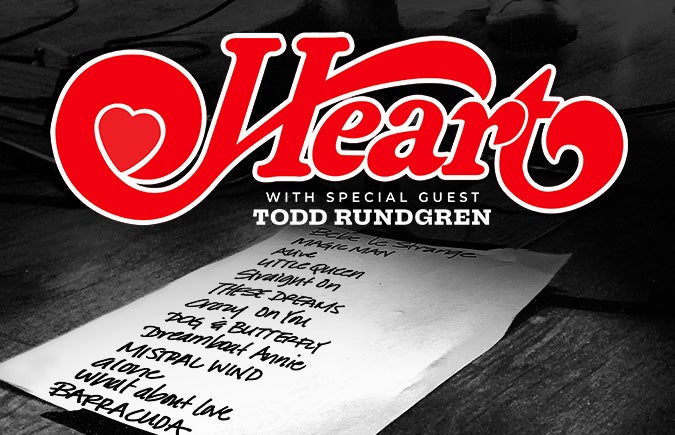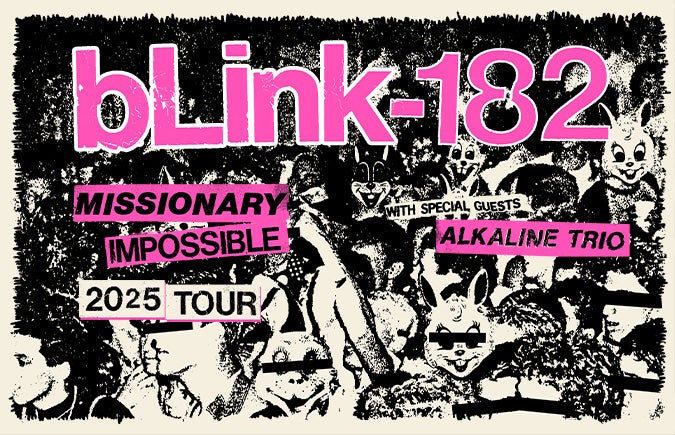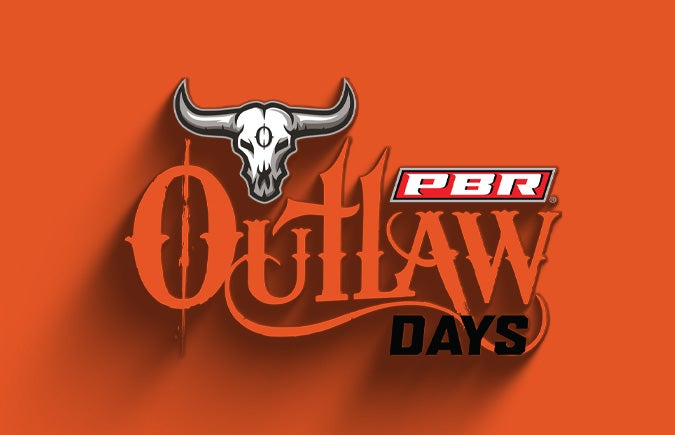Manage Tickets
Mobile Ticketing allows account holders to manage, buy, sell and transfer tickets. No paper tickets required.
AXS Mobile Tickets
Access Mobile Tickets
- Download the AXS Tickets App.
- Open app and sign in.
- Click My Events.
- Select your event.
- View Ticket. Show your QR code* to the Guest Service Representative who will scan.
- Enjoy the event!
*Please have your QR code displayed via the AXS app and note that screenshots of the app will not scan.

Transferring Tickets
What are seat transfers?
A seat transfer allows you to digitally send each guest in your party their own ticket through the AXS app. With seat transfers, you no longer have to worry about delivering the paper ticket to them in advance or meet to walk in together.
How to Transfer
- Log in to your AXS Tickets app and click MY EVENTS on the main menu.
- Find the event you want to transfer and click TRANSFER.
- Check the boxes for the tickets you want to transfer.
- Enter the name and email of the recipient(s) and click NEXT to preview the transfer.
- Click CONFIRM TRANSFER and the recipient will immediately receive an email with instructions on how to claim the tickets.

Selling Tickets
Need to sell tickets? Here's how:
- Log in to your AXS Tickets app and click on MY EVENTS on the main menu.
- Find the event and tickets you want to list for sale and click SELL.
- Check the boxes for the tickets you want to list for sale.
- Enter your asking price per ticket and the listing expiration date and time.
- Click REVIEW LISTING and then CONFIRM LISTING.
Your tickets will be listed for sale and you'll get an email as soon as they sell. You can review or edit the listing at any time in your AXS account.
FAQs
Questions on previously placed online/phone orders?
- For questions about previously placed online or phone orders, click here.
Is there a fee for transferring seats?
- No, there is no fee for transferring seats.
How will I know if my transfer was successful?
- Review your transfer history within the AXS Tickets app by clicking on MY EVENTS and selecting TRANSFERRED. You may also review your transfers and purchase history at AXS.com.
How do I accept transferred tickets?
- If you already have an AXS account, the tickets will be transferred to your account automatically. Otherwise, you'll get an email letting you know you need to create an AXS account to claim your tickets. Just follow the simple steps to make the tickets officially yours.
Once I have downloaded the AXS App account, do I have to accept the transfer every time?
- Nope. Once you have an account, seats transferred to you will be accepted by your account automatically (no need to accept them manually).
Can I cancel a transfer?
- It depends. If your friend already has an AXS account, the tickets will be transferred instantaneously. Otherwise, you have until your friend creates an account to cancel the transfer. Remember, your friends can always transfer tickets back to you.
When I buy tickets, do I have to deal with the seller?
- Never, AXS handles payment and delivery so buyers and sellers never interact with each other. Buyers get tickets delivered straight to their AXS accounts, and sellers get paid by direct deposit.
I have AXS Mobile ID tickets but forgot my phone. What do I do?
- Please go to the Box Office at T-Mobile Center for help. You'll need to provide some form of ID and verification info previously entered in your AXS account.
I have AXS Mobile ID tickets that I bought for a group. How do we all enter the venue?
- You have two options: Make sure everyone enters together. Show the tickets on your phone for everyone in your group OR transfer tickets to friends (for select events). If you're not arriving as a group, you can transfer tickets to friends straight from your AXS account. Then your friends can get in with their own phones using the AXS app.
Ticketmaster Mobile Tickets
Access Mobile Tickets
- Download the Ticketmaster App.
- Open app and sign in to your Ticketmaster account.
- Click My Events to locate your order.
- Tap your order to view your tickets.
- View Ticket* at entry, show your phone to get scanned, and you're in!
- Enjoy the event.
*Please have your barcode displayed via the Ticketmaster app and note that screenshots of the app will not scan.
Digital Wallet
Fans with the latest version of iOS can follow the steps below:
- In the Ticketmaster app, sign in to your account.
- Tap My Events to view your order.
- Tap on Add to Apple Wallet
Please Note: Adding tickets to a digital wallet is optional. You can access your tickets from the Ticketmaster App on your mobile browser if you are experiencing issues adding tickets to a digital wallet.
Transferring Tickets
- Sign in to your account and tap your event to find your tickets.
- Tap the Transfer TIckets button (event eligibility may vary).
- Select the ticket you want to transfer.
- Enter the name and email of the person you're sending to, click Send.
Selling Tickets
- Enter your ticket barcode or sign into My Account and tap on your order to view tickets.
- Click the "Sell" button*.
- Select and price the ticket(s) you'd like to sell.
- Select payment.
- Review your listing.
*Only select Ticketmaster events may allow tickets to be resold.
FAQs
I have Ticketmaster tickets but forgot my phone. What do I do?
- Please go to the Box Office at T-Mobile Center for help. You'll need to provide some form of ID and verification info previously entered in your Ticketmaster account.
How will I know if my transfer was successful?
- Once you transfer a ticket, you'll see one of two statuses.
- "Waiting to accept," the recipient has not accepted your transfer yet.
- "Accepted by," means the recipient has accepted your tickets.
When I buy tickets, do I have to deal with the seller?
- Ticketmaster manages the entire transaction, from listing, to transfer, to payment. Your tickets are 100% verified, reissued with a new barcode in the name of the buyer, and can't be counterfeited.